In the same time, Maven will also download the file and build a repository in local, the default location is C:\Users\<User Name>\.m2 on Windows Vista
When the option is prompted, hit enter for default value
Hit enter again for now
Enter some information for the project. The value for artifactid will be the project name
A Maven project is created
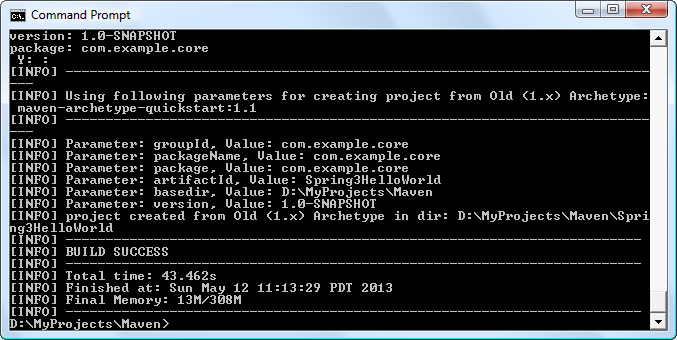
A folder named Spring3HelloWorld was created in current directory. Inside that folder, you will see two files, src and pom.xml. pom.xml is the most important part for project creation. For a new project just created, you will have some content as the screenshot. This is the file that tell Maven what jar files to download
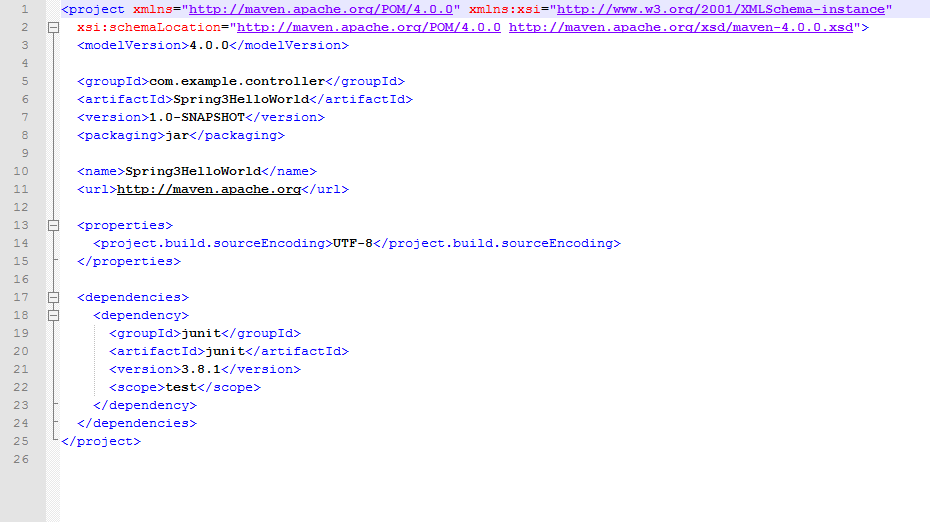
On the terminal, change to Spring3HelloWorld folder and create an eclipse importable project with command "mvn eclipse:eclipse"
After the eclipse project is successfully created, and you will see two extra files .classpath and .project
Previous: Install Apache Maven on Windows
Next: Import the Maven project into Eclipse







No comments:
Post a Comment