Dynamic array
char *mychar = new char[128];
Requires you to allocate and free the memory space. So if the array is created in a function and will be used in another function, this is the type to use.
Static array
char mychar[128];
The array will be destroyed after the function where the array created exits.
Wednesday, December 5, 2012
Wednesday, May 9, 2012
Java Applet - Clear Java cache
Recently I started to write Java Applet by following the tutorial on Oracle website (http://docs.oracle.com/javase/tutorial/deployment/applet/index.html). One of the features I will need is to invoke Applet methods from JavaScript. The sample code in this subject, Invoking JavaScript Code From an Applet, works fine. But I just could not get my code work after I changed everything (parameter values, function name, and etc...) accordingly in the sample code. The weird thing was it kept using the Applet from the sample code, and never used the one I just created. After doing hours of research on the Internet, I found that Java also has the cache mechanism to improve performance just like the web browser. So after I cleared the Java cache, everything worked as expected. Here is the how-to of clearing Java cache.
Go to Control Panel
You may need to switch to Classic View if you are in Category View
Double click on Java icon and you will see Java Control Panel pops up, then click on Settings...
Click Delete Files...
I deleted all of them
Note, the sample code I downloaded for Invoking Applet Methods From JavaScript Code tutorial is missing the file applet_InvokingAppletMethodsFromJavaScript.jar (as of now). To obtain the jar, go to http://docs.oracle.com/javase/tutorial/deployment/applet/examples/dist/applet_InvokingAppletMethodsFromJavaScript/applet_InvokingAppletMethodsFromJavaScript.jar if you don't feel like compiling the source files for now.
Friday, May 4, 2012
Amazon Kindle Fire - delete app permanently
Just received my Kindle Fire today. It's quite convenient that it automatically backs up the apps you downloaded to the cloud if you have account set up. But it's also quite annoying that the app icon retains on the device even if you have already deleted it. To completely delete the app, you will need to delete it from the device and the cloud.
On the device, press on the app for a couple seconds, then the option with delete will pop up. Then simply tap on delete to remove it from local.
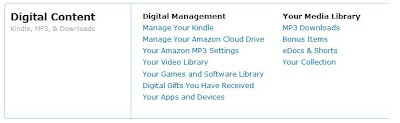 On the cloud side, go to "Your Account" on Amazon, scroll down to the bottom and find the "Digital Content" section. Go to "Your Apps and Devices" to manage the apps on cloud. For the apps you want to remove, clicks on "Actions..." for the options.
On the cloud side, go to "Your Account" on Amazon, scroll down to the bottom and find the "Digital Content" section. Go to "Your Apps and Devices" to manage the apps on cloud. For the apps you want to remove, clicks on "Actions..." for the options.
Once the app is remove on both places, deregister the Kindle Fire. After you register back, you won't see those unwanted icons.
But the those pre-loaded app, you cannot really remove them.
On the device, press on the app for a couple seconds, then the option with delete will pop up. Then simply tap on delete to remove it from local.
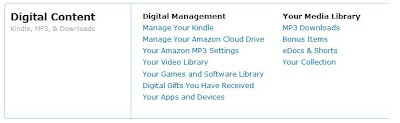 On the cloud side, go to "Your Account" on Amazon, scroll down to the bottom and find the "Digital Content" section. Go to "Your Apps and Devices" to manage the apps on cloud. For the apps you want to remove, clicks on "Actions..." for the options.
On the cloud side, go to "Your Account" on Amazon, scroll down to the bottom and find the "Digital Content" section. Go to "Your Apps and Devices" to manage the apps on cloud. For the apps you want to remove, clicks on "Actions..." for the options.Once the app is remove on both places, deregister the Kindle Fire. After you register back, you won't see those unwanted icons.
But the those pre-loaded app, you cannot really remove them.
Saturday, January 14, 2012
Hollywood sign
To see the best view of Hollywood sign, follow to this address with your GPS
3204 Canyon Lake Drive
Hollywood, CA 90068
I am not sure if this is the address of this place, but you will see it when getting close to the address.
3204 Canyon Lake Drive
Hollywood, CA 90068
I am not sure if this is the address of this place, but you will see it when getting close to the address.
Subscribe to:
Comments (Atom)






